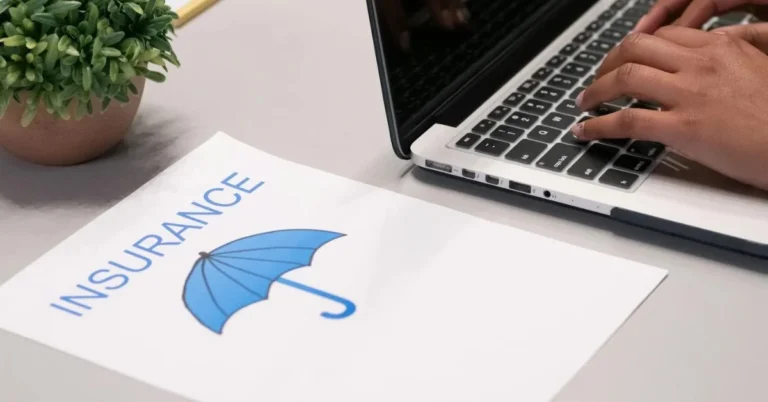Unlocking the Power of get-mguser: A Comprehensive Guide to Microsoft.Graph.Users
In today’s digital landscape, managing user accounts efficiently is a cornerstone of any robust IT infrastructure. Microsoft Graph API, a gateway to data and intelligence in Microsoft 365, offers an array of tools to facilitate this process. One such powerful tool is the get-mguser cmdlet, a part of Microsoft Graph PowerShell. This guide delves into the depths of get-mguser, exploring its functionalities, parameters, and practical applications. Whether you’re an IT professional, a PowerShell enthusiast, or simply looking to streamline user management, this comprehensive article will provide you with the knowledge you need.
Introduction to Microsoft Graph PowerShell
What is Microsoft Graph?
Microsoft Graph is the gateway to data and intelligence in Microsoft 365. It provides a unified programmability model that you can use to access the enormous amount of data in Microsoft 365, Windows 10, and Enterprise Mobility + Security.
PowerShell and Microsoft Graph
PowerShell, a task automation framework from Microsoft, enhances the capabilities of Microsoft Graph. The Microsoft Graph PowerShell SDK allows users to interact with Microsoft Graph using familiar PowerShell syntax, making it easier to automate tasks and manage resources.
The Role of get-mguser
The get-mguser cmdlet is a crucial component of Microsoft Graph PowerShell. It enables administrators to retrieve user objects from Microsoft Graph, allowing for efficient management and automation of user-related tasks.
Understanding get-mguser
Overview of the Cmdlet
The get-mguser cmdlet retrieves user objects from Microsoft Graph. It provides a comprehensive view of user accounts, including both licensed and unlicensed users, their properties, and various status indicators.
Key Features and Benefits
- Comprehensive User Retrieval: Access detailed information about user accounts.
- Flexibility: Filter and search capabilities to retrieve specific user data.
- Integration: Seamless integration with other Microsoft Graph and PowerShell cmdlets.
- Automation: Streamline user management tasks through scripting.
Getting Started with get-mguser
Prerequisites
Before using get-mguser, ensure you have the following:
- Microsoft 365 Account: Required to access Microsoft Graph.
- PowerShell Installed: Ensure you have PowerShell installed on your machine.
- Microsoft Graph PowerShell SDK: Install the SDK using the following command:
| Powershell Code |
| Install-Module Microsoft.Graph -Scope CurrentUser |
Connecting to Microsoft Graph
To use get-mguser, you must first connect to Microsoft Graph:
| Powershell Code |
| Connect-MgGraph -Scopes “User.Read.All” |
Basic Usage
The basic syntax to retrieve user information is:
| Powershell Code |
| Get-MgUser |
This command retrieves all user objects in your directory.
Exploring get-mguser Parameters
The -Filter Parameter
The -Filter parameter allows you to refine your search criteria. For example, to find users with a specific job title:
| Powershell Code |
| Get-MgUser -Filter “jobTitle eq ‘Manager'” |
The -Search Parameter
Use the -Search parameter to perform a text-based search:
| Powershell Code |
| Get-MgUser -Search “John Doe” |
The -Userid Parameter
To retrieve a specific user by their unique ID:
| Powershell Code |
| Get-MgUser -Userid “user_id” |
The -All Parameter
Retrieve all user objects without pagination:
| Powershell Code |
| Get-MgUser -All |
Advanced Filtering and Queries
Combining Filters
You can combine multiple filters to narrow down your results further. For example, to find all active managers:
| Powershell Code |
| Get-MgUser -Filter “accountEnabled eq true and jobTitle eq ‘Manager'” |
Using OData Query Options
Leverage OData query options for more complex queries. For instance, to get users with a specific display name:
| Powershell Code |
| Get-MgUser -Filter “displayName eq ‘John Doe'” |
Managing User Properties
Viewing User Properties
To view specific properties of user accounts, use the Select-Object cmdlet:
| Powershell Code |
| Get-MgUser -Filter ” Get-MgUser | Select-Object DisplayName, Mail, JobTitle eq ‘John Doe'” |
Modifying User Properties
While get-mguser is primarily for retrieval, you can modify user properties using other cmdlets like Set-MgUser.
Exporting User Data
Export user data to a CSV file for reporting and analysis:
| Powershell Code |
| Get-MgUser | Select-Object DisplayName, Mail, JobTitle | Export-Csv -Path “user_data.csv” |
Practical Applications of get-mguser
Monitoring Account Status
Regularly monitor account statuses to ensure all accounts are active and properly managed:
| Powershell Code |
| Get-MgUser -Filter “accountEnabled eq false” |
Managing Licensed and Unlicensed Users
Differentiate between licensed and unlicensed users for license management:
| Powershell Code |
| Get-MgUser -Filter “assignedLicenses/any()” Get-MgUser -Filter “assignedLicenses/none()” |
Analyzing Sign-In Activity
Track user sign-in activity to identify patterns and potential security issues:
| Powershell Code |
| Get-MgUser | Select-Object DisplayName, SignInActivity |
Integrating get-mguser with Other Microsoft Tools
Active Directory Integration
Integrate with Active Directory for comprehensive user management:
| Powershell Code |
| Get-MgUser -Filter “onPremisesSyncEnabled eq true” |
SharePoint User Management
Manage SharePoint users and permissions using get-mguser:
| Powershell Code |
| Get-MgUser -Filter “assignedPlans/any(c:c/servicePlanId eq ‘SharePoint’)” |
Automating Tasks with PowerShell Scripts
Automate repetitive tasks using PowerShell scripts:
| Powershell Code |
| $users = Get-MgUser -Filter “accountEnabled eq true” foreach ($user in $users) { # Perform actions on each user } |
Security and Permissions
Required Permissions
To use get-mguser, ensure you have the necessary permissions. The User.Read.All permission is typically required.
Granting Permissions
Grant permissions using the following command:
| Powershell Code |
| Connect-MgGraph -Scopes “User.Read.All” |
Best Practices for Security
- Limit Scope: Only grant necessary permissions.
- Regular Audits: Regularly audit permissions and access logs.
- Secure Credentials: Use secure methods to handle credentials in scripts.
Troubleshooting and Common Issues
Common Errors
- Insufficient Permissions: Ensure you have the required permissions.
- Invalid Filter Syntax: Check the syntax of your filter queries.
- Connection Issues: Ensure you are connected to Microsoft Graph.
Solutions and Workarounds
- Permission Issues: Reconnect with the correct permissions.
- Syntax Errors: Review and correct your PowerShell commands.
- Connection Problems: Check your network connection and retry.
Future Developments and Beta Features
Beta Releases
Stay updated with the latest beta releases of Microsoft Graph PowerShell to access new features and improvements.
Upcoming Features
Microsoft continuously updates and enhances Microsoft Graph. Keep an eye on the official documentation and release notes for upcoming features.
Conclusion
To sum up, get-mguser cmdlet is a powerful tool for managing user accounts in Microsoft 365. Its flexibility, combined with the power of Microsoft Graph, allows for efficient and comprehensive user management. By understanding its parameters, leveraging advanced queries, and integrating with other tools, you can streamline your user management processes and enhance your IT infrastructure.
Whether you’re monitoring account statuses, managing licenses, or automating tasks, get-mguser provides the capabilities you need. Embrace the power of Microsoft Graph PowerShell and take your user management to the next level.