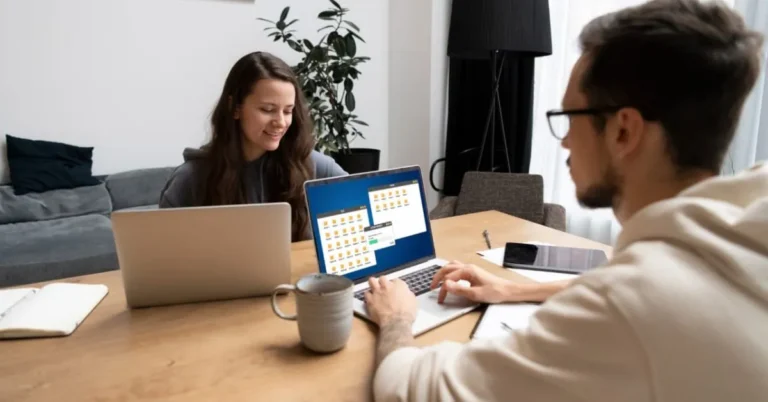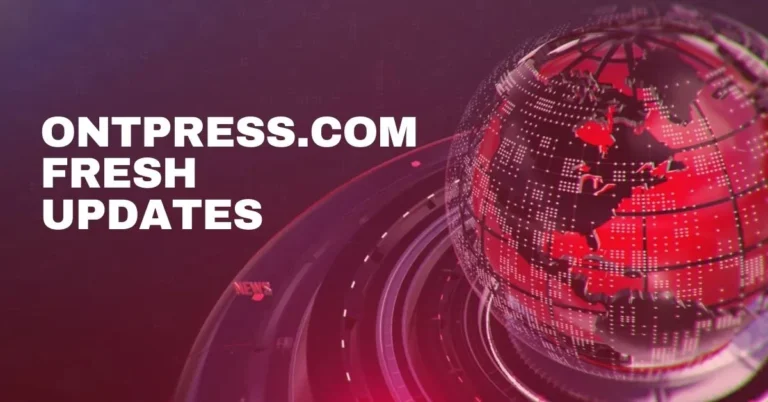Zoom Error Code 10004: Troubleshooting Guide
Imagine you’re about to start a Zoom meeting, ready to chat with your friends or learn something new. But wait! Before you can join, something strange happens—an error pops up on your screen. It’s called Error Code 10004. What does that mean? It’s like a puzzle we need to solve before we can continue our Zoom adventure.
This error can happen because of things like your internet not working right, or maybe there’s a problem with the Zoom app on your computer. It’s like when you’re trying to play a game, but it suddenly stops working. But don’t worry, we’re here to help you figure it out! We’ll work together to understand what’s going on and how to fix it, so you can get back to your Zoom meetings in no time.
What is Zoom Error Code 10004?
Error Code 10004 Zoom is a technical glitch that users may encounter while using the Zoom video-conferencing application. This error code typically indicates a problem with the Zoom software or its connection to the internet or servers. When Error Code 10004 occurs, users may experience disruptions in their ability to join or host Zoom meetings, leading to frustration and inconvenience.
Causes
Here, we point out the main reasons of Error Code 10004 on Zoom:
- Weak or unstable internet connection can lead to Error Code 10004.
- Using an outdated version of the Zoom application may trigger Error Code 10004.
- Overly strict firewall or antivirus settings can block Zoom’s connections, causing Error Code 10004.
- Corrupted installation files of the Zoom application can result in Error Code 10004.
- Accumulated cache or temporary files within the Zoom application can conflict with its proper functioning, leading to Error Code 10004.
How to Fix Error Code 10004 on Zoom?
Encountering Error Code 10004 on Zoom can be perplexing, but fear not! Let’s delve into a comprehensive guide with detailed steps to resolve this issue.
- Check Your Internet Connection: Begin by ensuring that your internet connection is stable and reliable. A weak or intermittent connection can often trigger Error Code 10004, disrupting your Zoom experience.
- Update Zoom: Keeping your Zoom app up to date is crucial. Navigate to the settings within the Zoom application or visit the official website to check for any available updates. Installing the latest version can patch bugs and improve overall performance, potentially resolving the error.
- Adjust Firewall and Antivirus Settings: Your firewall or antivirus software might be blocking Zoom’s connections, leading to Error Code 10004. Access the settings of your security software and ensure that Zoom is granted the necessary permissions to function properly. This might involve adding Zoom to the list of allowed applications or temporarily disabling certain security features while using Zoom.
- Uninstall and Reinstall Zoom: If Error Code 10004 persists despite other troubleshooting attempts, consider uninstalling and then reinstalling the Zoom application. This process can help eliminate any corrupted files or misconfigurations that may be contributing to the error. Make sure to follow the proper uninstallation procedure for your operating system before reinstalling Zoom from the official source.
- Clear Cache: Clearing the cache of your Zoom application can sometimes resolve Error Code 10004. Cached data accumulated over time might conflict with the proper functioning of the app. Check the settings or preferences menu within Zoom to find the option to clear cache, or consult Zoom’s official support resources for guidance.
- Contact Zoom Support: If you’ve exhausted all other options and Error Code 10004 persists, don’t hesitate to seek assistance from Zoom’s dedicated support team. They possess the expertise to diagnose and address complex technical issues, providing personalized guidance and troubleshooting steps tailored to your situation.
Preventive Measures to Avoid Zoom Error Code 10004
To minimize the occurrence of Error Code 10004 and ensure smooth Zoom experiences in the future, it’s essential to implement proactive preventive measures. Let’s delve into each preventive measure in detail:
Check the antivirus settings:
- Ensure that your antivirus software settings are not overly restrictive and do not block Zoom’s connections. Some antivirus programs may mistakenly identify Zoom as a threat and prevent it from functioning correctly.
- Review the settings of your antivirus software and ensure that Zoom is added to the list of allowed applications or exceptions. This will prevent any unnecessary interference with Zoom’s operations.
Regularly Update Zoom and Operating System:
- Keeping both the Zoom application and your operating system up to date is crucial in preventing Error Code 10004 and other Zoom-related issues.
- Check for updates regularly within the Zoom application and install them promptly. These updates often contain bug fixes, security patches, and enhancements that can improve Zoom’s performance and stability.
- Similarly, ensure that your operating system is also updated to the latest version available. Operating system updates often include fixes for system vulnerabilities and compatibility issues that may affect Zoom’s performance.
Optimize Internet Speed:
- A stable and high-speed internet connection is essential for seamless Zoom meetings. To optimize your internet speed and minimize the risk of encountering Error Code 10004, consider the following:
- Close any unnecessary applications or browser tabs that may be consuming bandwidth in the background.
- Avoid engaging in bandwidth-heavy activities, such as streaming HD videos or downloading large files, during Zoom meetings.
- If possible, connect to a wired internet connection instead of relying on Wi-Fi, as wired connections tend to be more stable and reliable for video conferencing.
Conclusion
To sum up, encountering Zoom Error Code 10004 can be frustrating, but with the right troubleshooting steps and preventive measures, you can overcome this hurdle and enjoy seamless Zoom experiences. By ensuring a stable internet connection, keeping Zoom and your operating system updated, adjusting firewall and antivirus settings, and clearing the cache when necessary, you can minimise the risk of encountering this error in the future. Remember, if you need further assistance, don’t hesitate to reach out to Zoom’s dedicated support team for personalised guidance.
FAQs
Can Error Code 10004 occur due to issues with my device’s hardware?
While Error Code 10004 is typically related to software or internet connectivity issues, hardware problems such as a malfunctioning network adapter or insufficient system resources could potentially contribute to this error.
Will Error Code 10004 affect my ability to join Zoom meetings on mobile devices?
Yes, Error Code 10004 can impact Zoom functionality across various devices, including mobile phones and tablets. Ensure that your device has a stable internet connection and the latest version of the Zoom app installed to minimize the risk of encountering this error.
Is there a specific time of day when Error Code 10004 is more likely to occur?
Error Code 10004 can occur at any time, but users may be more susceptible to encountering it during peak internet usage hours when network congestion is higher. Taking preventive measures such as optimizing internet speed can help mitigate this risk.
Can Error Code 10004 be triggered by conflicts with other applications running on my computer?
While rare, conflicts with other applications or software installed on your computer could potentially contribute to the occurrence of Error Code 10004. Ensure that unnecessary applications are closed during Zoom meetings to minimize the risk of interference.
Will reinstalling the Zoom application erase my meeting history and personal settings?
No, reinstalling the Zoom application should not erase your meeting history or personal settings. However, it’s always a good idea to back up any important data before performing a reinstall to avoid any potential data loss.