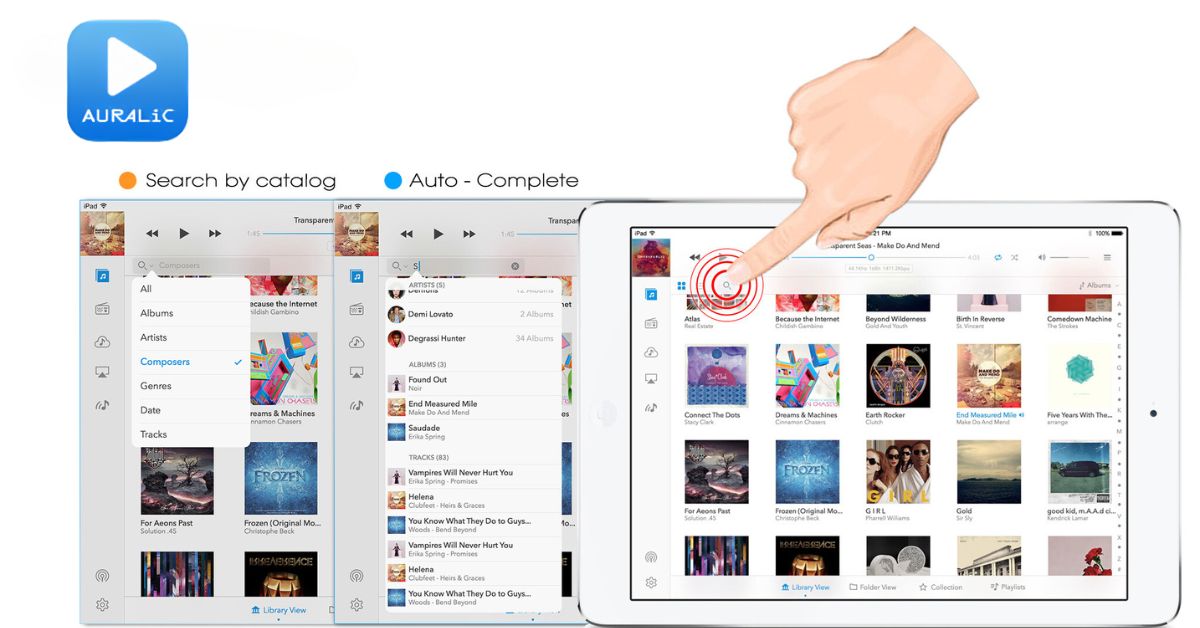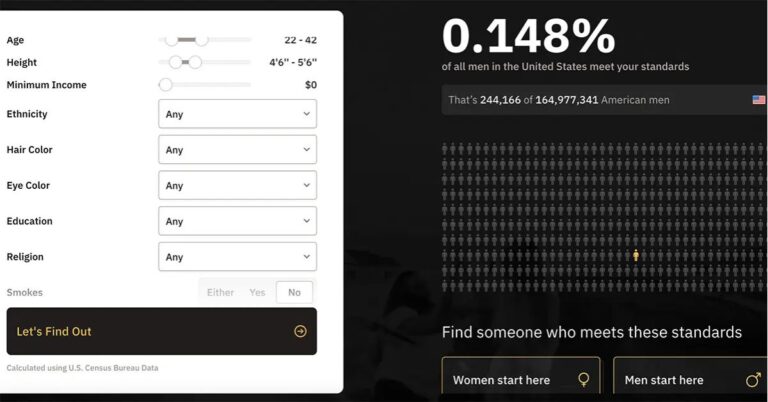Using AURALiC Lightning DS on a MacBook: A Seamless Music Experience
AURALiC’s Lightning DS is well-known among audiophiles for its intuitive control and management of digital music libraries. While originally designed as an iOS app, many users wonder about the possibilities of integrating this powerful tool with a MacBook. This article explores how to optimize the use of this app with a MacBook, enhancing the digital music experience by leveraging the device’s capabilities.
Overview of Lightning DS
Lightning DS is the dedicated control app for AURALiC’s Lightning-enabled audio hardware. This app provides a comprehensive interface for managing and playing digital music. Users can browse and search their music libraries, control playback, create and manage playlists, and mark tracks as favourites. The app is designed to offer an intuitive and seamless user experience, making it a popular choice for those who use AURALiC’s high-end audio equipment.
Connecting Lightning DS to a MacBook
Although Lightning DS is primarily an iOS app, MacBook users can still incorporate its functionality into their digital music setup. Here’s how to effectively use it in conjunction with a MacBook:
Using an iOS Device as a Bridge
The most straightforward way to connect is by using an iOS device as the control hub. The app on the iOS device can be used to control AURALiC hardware while the MacBook handles tasks such as storing and streaming music files. This method ensures that users can benefit from the app’s advanced features without needing to operate directly from the MacBook.
Integrating with MacBook’s Music Library
Music stored on a MacBook can be easily accessed and streamed to AURALiC devices through the app. By ensuring the music library is properly organized and indexed, the app can browse and play tracks with ease. Users can then use the iOS interface to control playback, adjust volume, and manage playlists, all while the MacBook serves as the central music repository.
Accessing Network Attached Storage (NAS)
For users who have a NAS setup, the app can integrate with the MacBook to access and stream music stored on the network. The app’s compatibility with various storage solutions makes it a versatile option for managing large digital music collections. This setup allows the MacBook to function as both a storage and a streaming device, with the app providing intuitive control.
Maximizing the App’s Features on a MacBook
Using the app alongside a MacBook can unlock a range of features that enhance the listening experience. Here are some tips on how to make the most of this powerful combination:
Optimizing Music Playback
By leveraging the high-resolution audio capabilities of AURALiC hardware, users can stream music from their MacBook at the highest possible quality. The app supports a variety of audio formats, ensuring that music is played back with the fidelity intended by the artists. Additionally, the app’s ability to create and manage playlists directly from an iOS device allows for seamless transitions between tracks.
Creating and Managing Playlists
One of the strengths of the app is its playlist management. Users can create, edit, and organize playlists from their iOS device, while the MacBook handles the music files. This setup allows for dynamic playlist management without interrupting playback. Playlists created on the app can be saved and accessed anytime, making it easy to tailor the listening experience to any occasion.
Utilizing Streaming Services
The app is compatible with various streaming services, allowing users to access online music catalogues alongside their personal libraries. When using the app with a MacBook, users can integrate streaming services to expand their music selection without needing additional devices. This seamless integration makes it easier to explore new music while maintaining control through the app.
Enhancing the Listening Experience
Pairing the app with a MacBook not only enhances music playback but also improves the overall listening experience. Here’s how:
Customizing Audio Settings
The app provides various audio settings that can be adjusted to suit individual preferences. When used with a MacBook, these settings can be fine-tuned to optimize sound quality, whether the user is streaming high-resolution files or enjoying music from a streaming service.
Expanding Storage Options
By using a MacBook’s storage capabilities, users can maintain a vast music library without worrying about space limitations. The app’s compatibility with large libraries ensures that even the most extensive collections can be managed effectively. This setup also allows users to back up their music, safeguarding against data loss.
Conclusion
While Lightning DS is primarily designed as an iOS app, integrating it with a MacBook can significantly enhance the digital music experience. By using an iOS device as a control hub and leveraging the MacBook’s storage and streaming capabilities, users can enjoy high-quality audio with intuitive control. Whether managing playlists, streaming from a NAS, or optimizing audio settings, this combination provides a seamless and versatile solution for audiophiles.
FAQs
Can Lightning DS be used directly on a MacBook?
No, Lightning DS is specifically designed as an iOS app and cannot be directly installed on a MacBook.However, users can utilize an iOS device to control AURALiC hardware while using the MacBook for tasks like storing and streaming music.
How can I control my AURALiC devices using a MacBook?
You can control AURALiC devices by using the Lightning DS app on an iOS device while accessing music stored on your MacBook. The MacBook serves as the music source, while the iOS app handles the control functions.
Is it possible to stream music from a MacBook to AURALiC devices?
Yes, music stored on a MacBook can be streamed to AURALiC devices. The app can access the MacBook’s music library, allowing you to control playback and manage your music using the iOS app.
Can I use Lightning DS with a Network Attached Storage (NAS) system connected to my MacBook?
Yes, the app can access and stream music from a NAS system connected to your MacBook. This setup allows you to manage and play large music libraries stored on the NAS using the app as a control interface.
What are the benefits of using a MacBook with Lightning DS for music playback?
Using a MacBook with Lightning DS allows for expanded storage, high-resolution audio streaming, and seamless integration with streaming services. The combination enhances the overall listening experience while providing intuitive control over your digital music library.