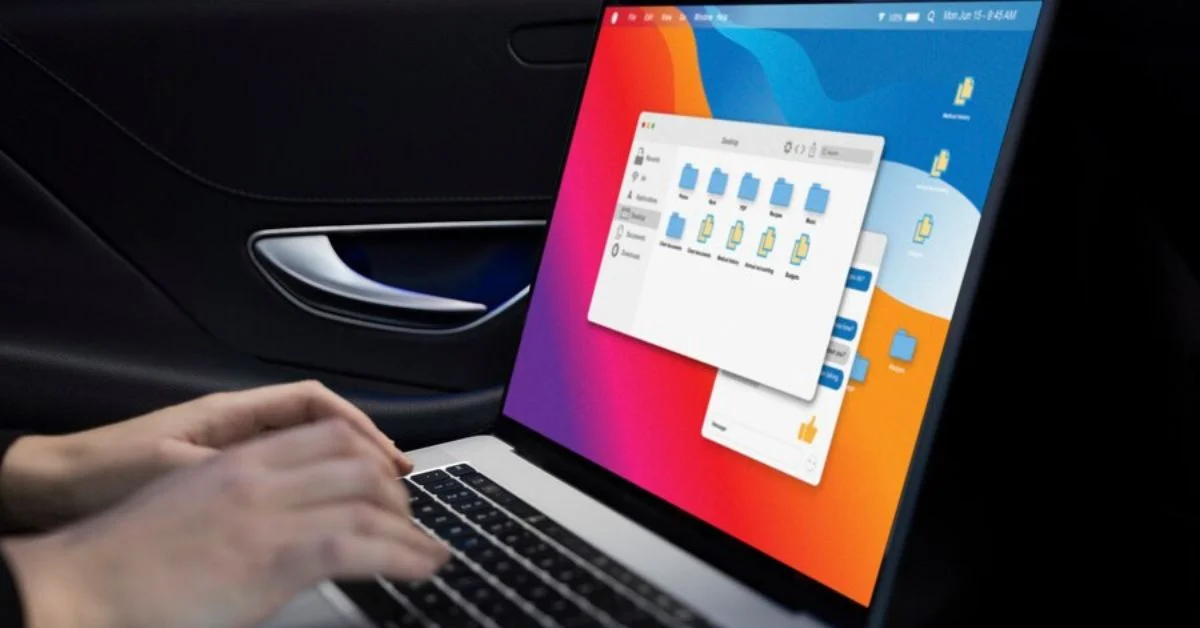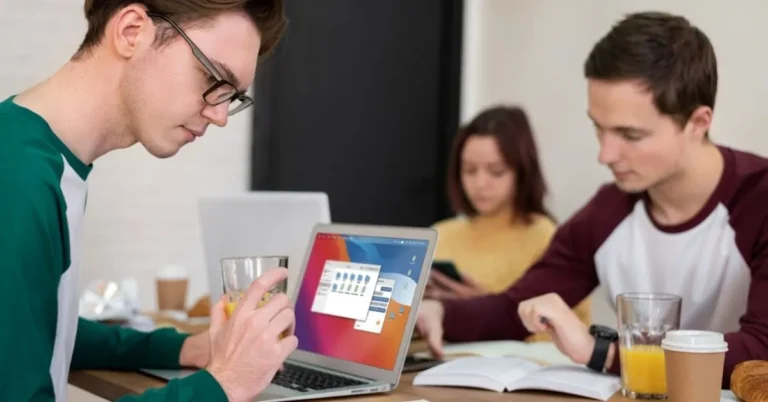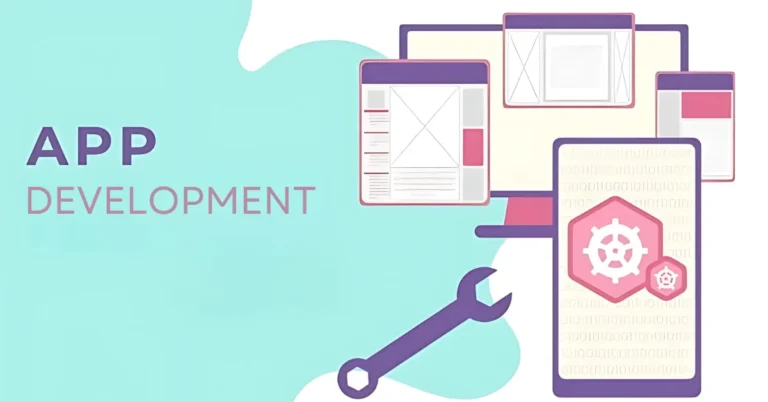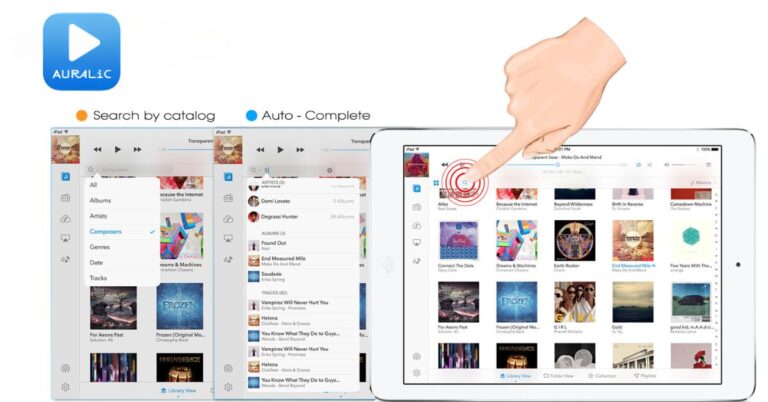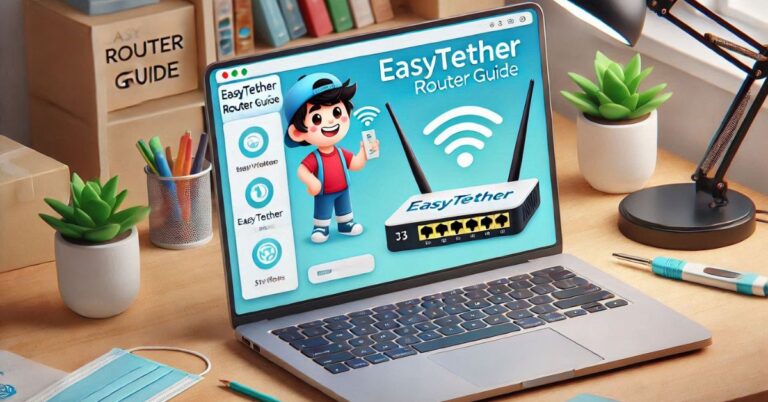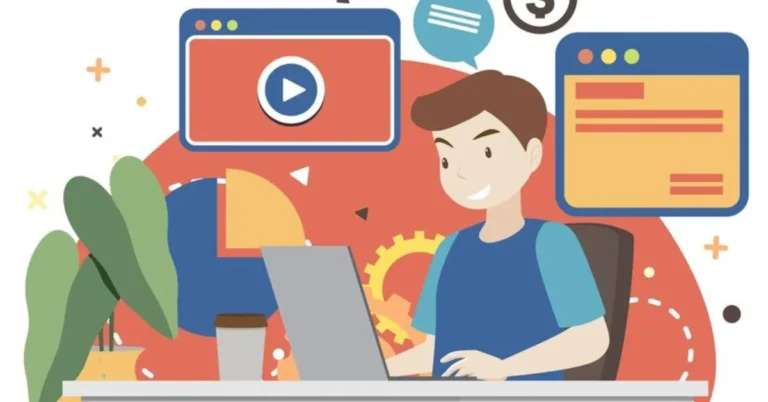Crosh: Unlocking the Command Line Power in Chrome OS
Crosh, short for Chromium OS Shell, is a built-in command-line interface (CLI) in Chrome OS. While Chrome OS is known for its streamlined, user-friendly interface, the ChromiumOS shell provides access to system-level tools to help users troubleshoot and manage their Chromebooks. This shell environment is valuable for users looking to perform diagnostics, run network tests, and explore additional functionality. Whether for personal use, education, or business, it offers a range of utilities that can be accessed without installation software.
What is Crosh?
Crosh, also called “Chrome Shell,” is a terminal that gives Chromebook users access to basic Linux-style command-line functions. While it doesn’t offer the full capabilities of a traditional Linux terminal, it allows users to troubleshoot Chrome OS, diagnose system issues, and perform maintenance tasks. Unlike the typical Chrome OS interface, the ChromiumOS shell opens up a new world of control through commands not visible through the standard graphical interface.
You can open the ChromiumOS shell by pressing Ctrl + Alt + T on your Chromebook, which will bring up the command line in a separate browser tab. It is especially useful for developers, IT administrators, and power users looking to perform advanced functions on Chrome OS without switching to full developer mode.
Key Features of the ChromiumOS shell
System Diagnostics and Monitoring
Crosh offers a variety of commands that can help monitor the health and performance of your Chromebook. Whether you’re checking the battery status, CPU usage, or Wi-Fi connection strength, the ChromiumOS shell provides essential tools for system diagnostics. Commands like battery_test and top allow you to inspect battery life, memory consumption, and other crucial data that help keep your Chromebook running smoothly.
Network Troubleshooting Tools
One of the most practical uses of the ChromiumOS shell is diagnosing and fixing network issues. With simple commands like ping or trace path, you can check the status of your internet connection and trace the route your device takes when connecting to websites. This is particularly helpful when experiencing network slowdowns or connectivity issues, as it can help pinpoint the source of the problem, whether it’s your router, ISP, or the website itself.
Basic System Commands
Beyond diagnostics, the ChromiumOS shell allows users to run basic system commands such as rebooting the system, adjusting system logs, or testing system resources. These tools are beneficial for anyone who needs more control over the hardware and software environment of their Chromebook. While it doesn’t offer the full scope of Linux commands, it provides enough functionality for basic management.
Common Crosh Commands
help and help_advanced
The help command is your first stop when using the ChromiumOS shell. It provides a list of basic commands available to all users. For more advanced commands, running help_advanced will give you access to a broader set of commands, including developer tools and deeper system management features.
Ping
This command checks your network’s connectivity to a specific server. For instance, typing ping google.com will test your Chromebook’s connection to Google. This is useful for diagnosing internet issues when websites aren’t loading properly.
Battery_test [seconds]
This command tests the current state of your battery, providing essential information such as charge level, discharge rate, and whether the battery needs replacement. For Chromebook users who rely on long battery life, this command can help identify performance issues with the device’s battery.
Top
Much like Task Manager in Windows, top provides real-time information about system processes, memory usage, and CPU load. This command helps you monitor which applications consume the most resources, allowing you to troubleshoot slow performance.
Trace path [URL]
This network diagnostic tool traces the path data packets from your Chromebook to a specific web server. It’s similar to the ping command but offers more detailed insights into each point along the connection route, making it valuable for diagnosing complex network issues.
How Crosh Compares to the Linux Terminal
While Crosh is limited compared to a full Linux terminal, it still offers a range of practical commands for troubleshooting and basic system management. In contrast to Linux terminals, it doesn’t grant root access or allow installation of new software packages without switching to developer mode, keeping the environment more secure and user-friendly.
For users who need more extensive control, enabling Developer Mode on Chrome OS unlocks the full Linux terminal, allowing for more advanced system administration and software development. However, this comes with security risks, so many users will find that the ChromiumOS shell strikes the right balance between control and ease of use.
Practical Uses of Crosh
Diagnosing Internet Connectivity
When websites fail to load, or connections seem slow, the ChromiumOS shell commands like ping and trace path can help determine whether the issue lies with your network, Chromebook, or the remote server. These simple tests provide quick insights into network health and can help users resolve connectivity issues independently.
Checking Chromebook Hardware Health
Using commands such as battery_test and memory_test, Chromebook users can assess the overall health of their device. The battery test, for instance, is useful when determining how well your battery is holding a charge, while memory tests help ensure that your device is managing RAM efficiently.
Managing System Resources
For users experiencing lag or slow performance, running the top command provides a live view of running processes, allowing users to see which apps consume the most memory or CPU power. This is particularly useful for optimizing performance on Chromebooks with limited hardware.
Maximizing Crosh for Business and IT Administration
The ChromiumOS shell is particularly useful in business or educational settings where IT administrators need to maintain multiple Chrome OS devices. With built-in commands for system diagnostics and network troubleshooting, the ChromiumOS shell helps IT departments quickly diagnose and address issues across a Chromebook fleet. For example, IT admins can remotely check battery health, network status, and system performance without physically accessing each device.
Businesses that use Chromebooks can also use the ChromiumOS shell to perform light system maintenance, reboot devices remotely, and monitor network connections. For schools where many students use Chromebooks, it offers a way to track usage, manage resources, and troubleshoot problems without interrupting learning.
The Commercial Side of Crosh
In addition to being a valuable tool for individual users and businesses, Crosh’s simplicity and accessibility add to Chrome OS’s commercial appeal. Chrome OS devices are becoming more popular in educational institutions, business environments, and households for their affordability, security, and ease of use. By providing the ChromiumOS shell, Chrome OS offers just enough command-line functionality for those who need it without overwhelming users who are less familiar with terminal commands.
The availability of the ChromiumOS shell also boosts Chrome OS’s credibility in the tech and developer community, as it provides an entry-level CLI for troubleshooting, diagnostics, and lightweight coding tasks, ensuring that Chrome OS remains a viable platform for more than just casual users.
Conclusion
Crosh is a hidden but powerful feature of Chrome OS, offering users more control over their devices through simple command-line tools. From diagnosing network issues to checking battery health, it extends Chrome OS’s functionality without requiring advanced technical knowledge. Its accessibility makes it a valuable tool for users, businesses, and educational institutions, providing an easy way to monitor and troubleshoot Chromebooks. For those who need deeper system control but want to maintain Chrome OS’s simplicity and security, the ChromiumOS shell is the ideal solution.
FAQs:
What is Crosh, and how do I open it?
ChromiumOS shell is a command-line shell built into Chrome OS for diagnostics and system management. You can open Crosh by pressing Ctrl + Alt + T on your Chromebook.
What are some basic commands I can use in the ChromiumOS shell?
Common ChromiumOS shell commands include ping (to check internet connection), battery_test (to test battery health), and top (to display system processes). These are useful for system diagnostics and troubleshooting.
Can I use Crosh to install programs on my Chromebook?
No, it is limited in functionality compared to a full Linux terminal and doesn’t support software installation. For that, Developer Mode and a full Linux terminal would be needed.
Is the ChromiumOS shell safe to use on a Chromebook?
Yes, it is designed to be safe for regular Chromebook users. It offers basic system commands and diagnostics without compromising the security of Chrome OS.
Can businesses or schools use the ChromiumOS shell to manage multiple Chromebooks?
Yes, it is particularly helpful for IT administrators managing several Chromebooks. It allows for quick diagnostics, network tests, and system resource monitoring, making maintaining devices in business or educational settings easier.