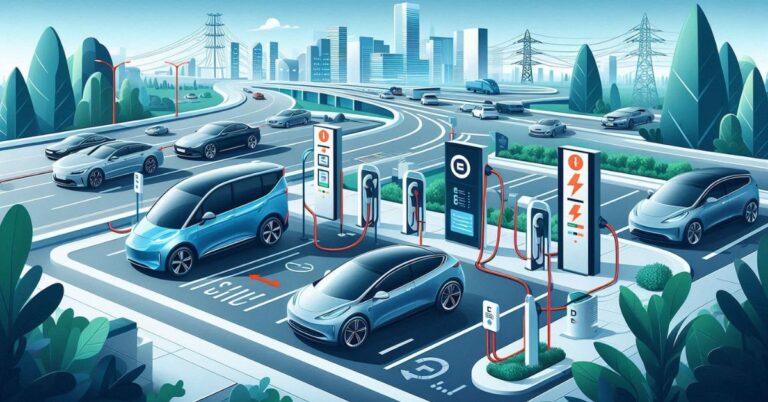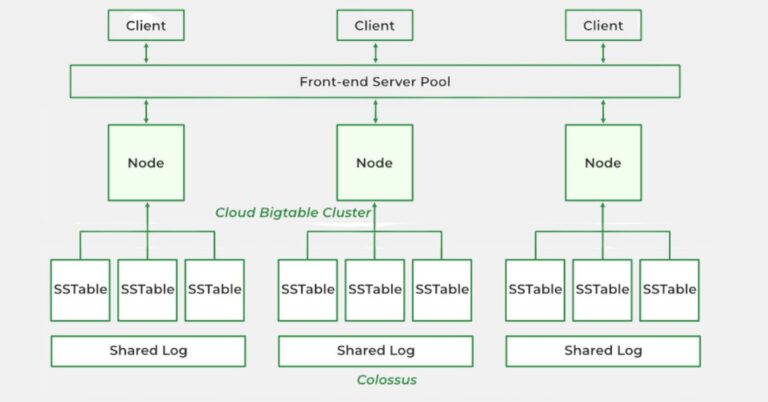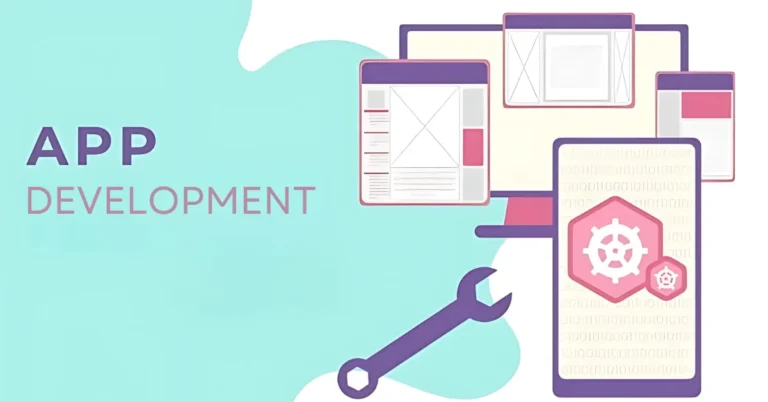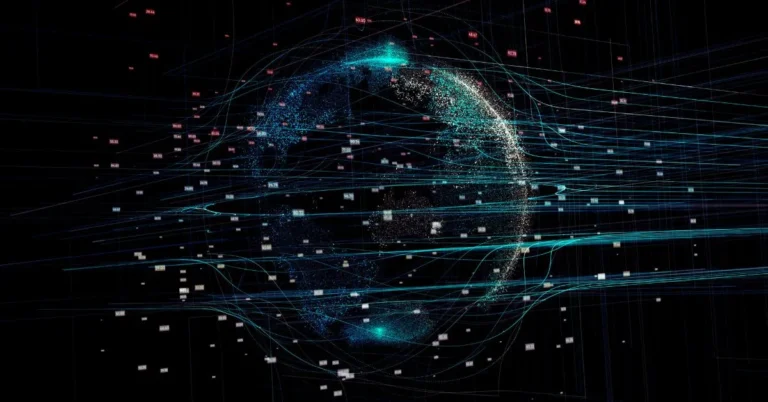Streamlining Video Surveillance with G4Connect: A Comprehensive Guide
In the dynamic landscape of video surveillance, the demand for seamless connectivity and intuitive interfaces has never been more pressing. Gatekeeper Systems addresses this need with a groundbreaking solution that combines specialized software with a G4Connect Wi-Fi dongle, facilitating effortless access to DVRs. This innovative system streamlines the process of managing recordings, configuring settings, and exporting vital video clips, empowering users with unparalleled efficiency.
Efficient connectivity is the cornerstone of modern surveillance operations, and Gatekeeper Systems’ solution offers a comprehensive answer to this challenge. By seamlessly integrating the Wi-Fi dongle with their DVRs, users can navigate the complexities of video surveillance with ease, ensuring optimal performance at every step. With the increasing importance of surveillance in various sectors, from retail to transportation, Gatekeeper Systems’ solution stands as a beacon of innovation, enabling organizations to stay ahead in an ever-evolving landscape.
Understanding the Connectivity Solution
At the heart of Gatekeeper Systems’ connectivity solution lies specialized software meticulously crafted to seamlessly interface with Gatekeeper Systems DVRs. G4C software is intelligently designed to optimize compatibility and functionality, ensuring smooth operation across various devices and environments.
Central to this solution is the utilization of a dedicated Wi-Fi dongle, purpose-built to facilitate wireless connectivity between the DVR and external devices. This compact yet powerful dongle serves as the linchpin of the system, enabling users to establish robust connections without cumbersome wiring or setup procedures.
The symbiotic relationship between G4C software and the Wi-Fi dongle forms the backbone of Gatekeeper Systems’ connectivity solution. Together, they empower users with unparalleled flexibility and control over their surveillance infrastructure, laying the groundwork for efficient management and seamless integration into existing workflows.
Setting Up the Connectivity Solution
Step 1: Hardware Preparation
Before diving into the software setup, it’s crucial to ensure the hardware components are properly configured. Start by inserting an SD card into the designated slot on the Wi-Fi dongle. Simultaneously, connect the USB connector of the dongle to the USB port of the DVR. If users are utilizing the dongle with a Gatekeeper Systems USB HUB, adherence to specific connection instructions is essential for seamless operation.
Step 2: Software Installation
With the hardware in place, proceed to install the necessary software on your Android device. Navigate to the Google Play Store and search for the application tailored for compatibility with the Wi-Fi dongle. Once located, download and install the application to initiate the setup process.
Step 3: Establishing Connection
Once the hardware setup is complete and the software is installed on the Android device, it’s time to establish the connection between the Wi-Fi dongle and the DVR. Ensure the Wi-Fi dongle is securely connected to the DVR, as this forms the foundation for accessing and controlling the DVR remotely.
Navigating the Connectivity Solution
Step 4: Launching the Application
After ensuring the connection between the Wi-Fi dongle and the DVR, launch the installed application on your Android device. This action prompts the application to display a login screen, indicating readiness to access the DVR’s functionalities.
Step 5: Initiating Search
Within the application interface, initiate a search to scan for all connected DVRs within the network. This step allows users to identify and select the specific DVR they wish to interact with, streamlining the process of managing multiple surveillance devices.
Step 6: Selecting DVR
Upon completing the search, a list of connected DVRs will be displayed on the Android device. Users can browse through this list and select the desired DVR they intend to access and control remotely, enhancing flexibility and convenience in surveillance operations.
Step 7: Authentication
Before gaining access to the selected DVR, users are prompted to authenticate themselves by entering the default credentials. This crucial security measure ensures that only authorized personnel can access and manage the DVR, safeguarding sensitive surveillance data and settings.
Exploring Enhanced Connectivity Features
Initial Interface
Upon the initial launch of the application, users are welcomed with the Common, Basic Info screen. This serves as the gateway to a plethora of functionalities, providing users with a comprehensive overview of the system’s capabilities right from the outset.
The Common, Basic Info screen serves as a user-friendly starting point, offering intuitive navigation and access to essential features. Users can easily explore options for playback, configuration, and exporting video clips, laying the foundation for efficient surveillance management.
With a clean and intuitive interface, the Common, Basic Info screen ensures that users can swiftly acclimate themselves to the application’s layout and functionality. This seamless user experience enhances productivity and empowers users to leverage the full potential of the connectivity solution with confidence.
Conclusion
In conclusion, the Gatekeeper Systems G4 Connect solution revolutionizes video surveillance by seamlessly streamlining connectivity and improving user accessibility to DVRs. Through a systematic setup process and intuitive interface, users can effortlessly manage recordings, configure settings, and export crucial video clips, thereby bolstering operational efficiency and strengthening security protocols.
Embracing G4C signifies a commitment to harnessing cutting-edge technology for comprehensive surveillance solutions, ensuring that organizations stay ahead in an ever-evolving landscape of surveillance technology. With G4C, Gatekeeper Systems empowers users to leverage the full potential of their surveillance infrastructure, enabling them to monitor, manage, and protect their assets with unparalleled ease and efficiency.
FAQs
What is G4Connect (G4C)?
G4C is a solution by Gatekeeper Systems for streamlined connectivity to DVRs, enhancing video surveillance operations.
How does G C work?
G4C utilizes specialized software and a Wi-Fi dongle to establish wireless connectivity between DVRs and external devices.
What are the key steps in setting up?
Setting up involves hardware preparation, software installation, and establishing a connection between the Wi-Fi dongle and the DVR.
What features does G4C offer?
G4 Connect enables users to manage recordings, configure settings, and export video clips with ease through its intuitive interface.
Why it is beneficial for organizations?
G4C revolutionizes video surveillance by enhancing operational efficiency, strengthening security protocols, and ensuring seamless connectivity to DVRs.