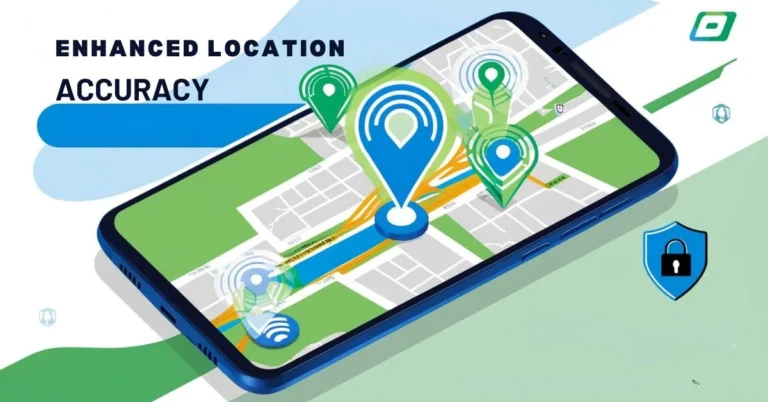How to Connect VEX V5 Brain to Computer
Connecting the VEX V5 Brain to a computer is crucial for anyone working on VEX robotics projects. Whether you’re programming the robot, uploading new code, or troubleshooting, establishing this connection ensures smooth communication between your computer and the robot’s brain. The process is simple and can be done using a Micro-USB cable, which links the V5 Brain to your computer, allowing you to upload programs, run diagnostics, and control the robot.
In this guide, we’ll walk through the entire process step by step, explaining what tools you need, how to set up the connection, and how to troubleshoot any issues that might come up along the way. Whether you’re a student, educator, or robotics enthusiast, this guide will make connecting your V5 Brain to your computer easy.
Why Connect the V5 Brain to a Computer?
Before diving into the details, it’s important to understand why connecting the V5 Brain to your computer is necessary. The V5 Brain is the central hub of the VEX robot, controlling all motors, sensors, and components. Programming this brain makes the robot move, sense its environment, and perform complex tasks.
By connecting the V5 Brain to your computer, you can:
- Upload and run programs using software like VEXcode or RobotC.
- Perform firmware updates to keep the robot operating smoothly.
- Monitor the status of the brain, sensors, and motors in real-time.
- Troubleshoot issues, like diagnosing sensor readings or motor problems.
Without this connection, you won’t be able to fully control or program your robot, making it an essential part of the robotics process.
What You Need to Get Started
To establish a successful connection between the VEX V5 Brain and your computer, make sure you have the following items ready:
- V5 Brain: The main control system of your robot.
- V5 Battery: To power the V5 Brain.
- Battery Cable: Used to connect the battery to the V5 Brain.
- Micro-USB Cable: This is used to link the V5 Brain to the computer.
- Computer: This can be a Windows, Mac, or Chromebook with a free USB port.
These are the basic components you need to set up the connection. Ensure your battery is charged and all cables are in good condition before you begin.
Step-by-Step Guide to Connecting the V5 Brain to a Computer
Step 1: Powering Up the V5 Brain
Connect the V5 Battery to the V5 Brain using the battery cable. This step is critical as the brain requires power from the battery to function during programming. Once the battery is connected securely, turn on the V5 Brain by pressing the power button.
Step 2: Connecting the Micro-USB Cable
Take the Micro-USB cable and connect it to the designated port on the V5 Brain. This is usually located on the brain unit’s side or back. Ensure the connection is snug but not forced.
Step 3: Connecting to Your Computer
Now, plug the other end of the Micro-USB cable into an available USB port on your computer. You’ll need to use a USB-A port, the standard rectangular USB port found on most computers. You may need a USB-A to USB-C adapter if your laptop only has USB-C ports.
Once the cable is plugged in, your computer should recognize the connection automatically. Some systems may display a notification confirming that a new device has been detected, which is a good sign that the connection is working.
Step 4: Confirming the Connection
To confirm the connection, check the VEXcode software or any other compatible programming environment you use. In VEXcode, for example, look for the Brain Status Icon in the toolbar. If the connection is successful, the icon will turn green, indicating that the computer and V5 Brain are communicating properly.
If the connection isn’t recognized right away, try turning the brain off and on again or unplugging and reconnecting the USB cable.
Troubleshooting Connection Issues
While connecting the V5 Brain to a computer is usually straightforward, there are a few common issues you might encounter:
Connection Not Recognized
If your computer doesn’t detect the V5 Brain, ensure the following:
- The battery is fully charged and properly connected.
- The Micro-USB cable is securely plugged into both the brain and the computer.
- Restart both the V5 Brain and the computer if necessary.
Software Not Recognizing the Brain
If the programming software doesn’t show the Brain Status Icon as green:
- Ensure that the latest version of VEXcode or another compatible programming tool is installed.
- Check that the correct USB port is selected in the software settings.
- Update the firmware on the V5 Brain by following the update instructions within VEXcode.
USB Cable or Ports Issues
If you suspect the USB cable may be faulty:
- Try using a different Micro-USB cable.
- Use another USB port on your computer to rule out issues with the port itself.
- Test the cable on another device to verify whether the cable or the V5 Brain is the problem.
Benefits of Connecting the V5 Brain to Your Computer
Connecting the V5 Brain to a computer offers numerous advantages, particularly when it comes to programming and diagnostics:
Easy Program Uploads
Connecting the brain to your computer allows you to easily upload and test new code in real time. This allows for rapid development and troubleshooting, essential during robotics competitions or educational activities.
Real-Time Monitoring
Once connected, you can monitor motor performance, sensor readings, and the overall status of the V5 Brain. This real-time feedback helps you make adjustments to your code and robot’s behavior.
Firmware Updates
Connecting the V5 Brain to a computer also lets you update the firmware. Regular updates ensure that the brain functions optimally and is compatible with the latest software.
Troubleshooting
If something isn’t working as expected, connecting to the brain lets you diagnose problems quickly. You can check individual sensor data, view error logs, and identify hardware issues without guessing.
Conclusion
Connecting the VEX V5 Brain to a computer is a straightforward yet essential task for anyone involved in robotics. With a simple micro-USB connection, you can unlock the full potential of your VEX robot, whether you’re uploading new programs, troubleshooting issues, or updating firmware. Following the steps outlined in this guide ensures that your V5 Brain and computer communicate seamlessly, making programming and managing your robot easier.
FAQs:
What is the purpose of connecting the V5 Brain to a computer?
Connecting the V5 Brain to a computer allows you to upload programs, run diagnostics, and update firmware, making it essential for programming and controlling the robot.
What cable is needed to connect the V5 Brain to a computer?
It would help to have a Micro-USB cable to connect the V5 Brain and your computer.
What should I do if my computer doesn’t recognize the V5 Brain?
Ensure the V5 Battery is charged, check that the Micro-USB cable is securely connected, and restart the brain and the computer if needed.
Can I use any computer to connect with the V5 Brain?
Yes, the V5 Brain can be connected to Windows, Mac, or Chromebook computers with a USB port and compatible programming software installed.
How is the V5 Brain properly connected to my computer?
In most programming environments, such as VEXcode, a successful connection will be indicated by a green Brain Status Icon in the toolbar.