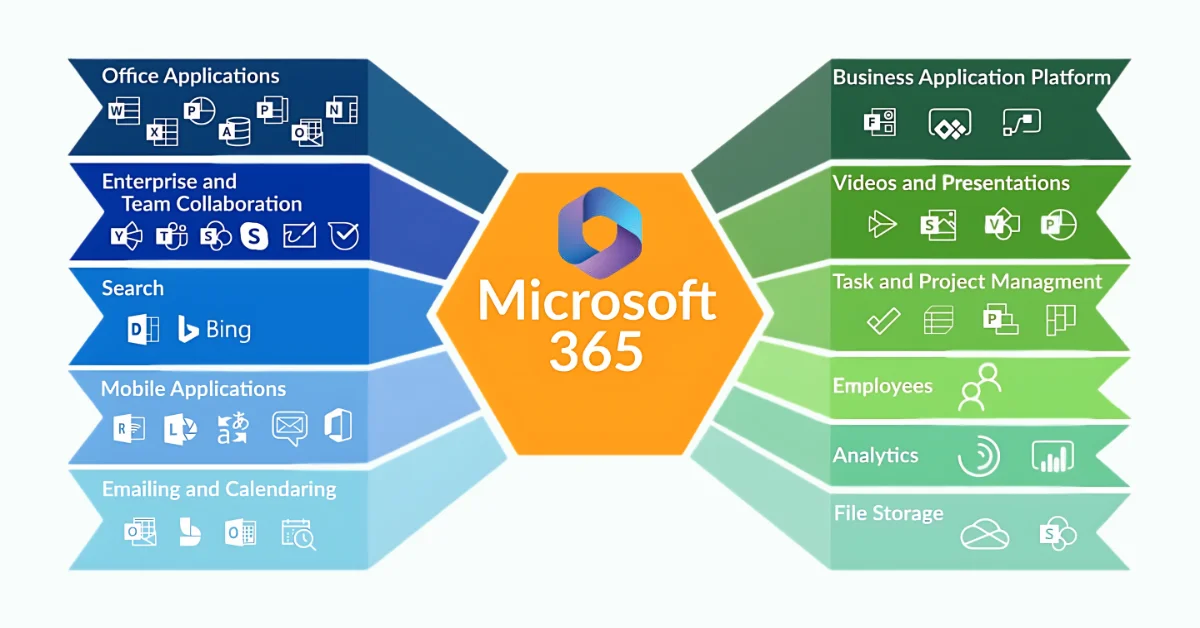Unlocking the Power of Microsoft 365 Apps for Enterprise: A Comprehensive Guide
In today’s fast-paced digital world, businesses need robust tools to enhance productivity, streamline operations, and ensure security. Microsoft 365 Apps for Enterprise is designed to meet these needs, offering a suite of applications and services that keep your organization ahead of the curve. This article explores the features, benefits, and deployment strategies of Microsoft 365 Apps for Enterprise, providing a detailed overview of how it can transform your enterprise.
Overview of Microsoft 365 Apps for Enterprise
Microsoft 365 Apps for Enterprise, previously known as Office 365 ProPlus, is a subscription-based service that includes access to a range of Microsoft Office applications and other productivity services. It provides always up-to-date versions of Word, Excel, PowerPoint, Outlook, and more, ensuring that users have the latest features and security updates. This package is designed for businesses of all sizes, from small startups to large enterprises, providing tools to boost productivity, collaboration, and security.
Key Features
- Always Up-to-Date Apps: Microsoft 365 Apps for Enterprise ensures that users always have access to the latest versions of Office applications. This includes new features, security updates, and improvements.
- Multi-Device Installation: Users can install the Office apps on up to five PCs, five tablets, and five mobile devices, allowing seamless access across all their devices.
- Cloud Storage with OneDrive: Each user gets 1 TB of OneDrive cloud storage, making it easy to store, share, and collaborate on files securely from anywhere.
- Robust Security and Compliance: Microsoft 365 includes advanced security features to protect your data and maintain compliance with industry standards.
- 24/7 Support: Microsoft provides around-the-clock support to help users resolve any issues they encounter.
- Compatibility: Microsoft 365 Apps for Enterprise is compatible with Windows 11, Windows 10, Windows 8.1, Windows Server 2019, Windows Server 2016, and the three most recent versions of macOS.
Licensing and Subscription
Understanding the licensing and subscription model for Microsoft 365 Apps for Enterprise is crucial for organizations to manage costs and compliance effectively.
Device-Based Licensing
Microsoft 365 offers flexible licensing options, including device-based licensing. This allows organizations to license the software for specific devices, making it ideal for shared environments like libraries, classrooms, or labs where multiple users access the same devices.
Subscription Plans
Microsoft 365 Apps for Enterprise is available through various subscription plans, allowing businesses to choose the plan that best fits their needs. Subscriptions can be managed through the Microsoft Admin Center, where administrators can view and modify licenses, manage billing, and access additional resources.
Administrative Overhead
Managing licenses and subscriptions can be simplified through the use of tools like the Microsoft Configuration Manager and the Office Deployment Tool (ODT). These tools help automate the deployment and management of Office applications across the organization, reducing administrative overhead and ensuring compliance.
Deployment and Configuration
Deploying Microsoft 365 Apps for Enterprise in an organization requires careful planning and execution. Here’s a detailed look at the deployment and configuration process.
Initial Deployment
The initial deployment of Microsoft 365 Apps for Enterprise involves installing the Office applications on user devices. This can be done using the Office Deployment Tool (ODT), which allows administrators to customize and automate the installation process. The ODT can download installation files from a local source or directly from the Office CDN (Content Delivery Network).
Configuration Manager
Microsoft Configuration Manager is a comprehensive tool for managing the deployment and configuration of Microsoft 365 Apps for Enterprise. It provides features for deploying software updates, configuring settings, and monitoring the health of client devices.
Group Policy
Group Policy is another powerful tool for managing Microsoft 365 Apps for Enterprise. It allows administrators to enforce specific settings and configurations across all user devices in the organization. This ensures consistency and compliance with organizational policies.
Update Channels
Microsoft 365 Apps for Enterprise offers multiple update channels, including the Current Channel, Monthly Enterprise Channel, and Semi-Annual Enterprise Channel. These channels allow organizations to choose how frequently they receive updates, balancing the need for new features with the stability required for business operations.
Enhancing Productivity with Office Applications
Microsoft 365 Apps for Enterprise includes a suite of applications designed to enhance productivity and collaboration. Here’s a closer look at some of the key applications and their features.
Word
Microsoft Word is a powerful word processing tool that includes features for creating, editing, and sharing documents. With Microsoft 365, Word is always up-to-date with the latest features, including real-time collaboration, advanced formatting tools, and integrated cloud storage.
Excel
Excel is a versatile spreadsheet application that helps users analyze data, create charts, and manage information. Microsoft 365 ensures that Excel includes the latest features, such as new data analysis tools, improved performance, and enhanced security.
PowerPoint
PowerPoint is a leading presentation tool that enables users to create engaging and professional presentations. With Microsoft 365, PowerPoint includes new design tools, collaboration features, and the ability to share presentations online.
Outlook
Outlook is an email and calendar application that helps users manage their communications and schedules. Microsoft 365 enhances Outlook with features like improved search, focused inbox, and integration with other Microsoft 365 apps.
OneNote
OneNote is a digital notebook that allows users to organize notes, ideas, and information. Microsoft 365 ensures that OneNote is always up-to-date with the latest features, including improved search, integration with other Office apps, and enhanced security.
Cloud Storage and Collaboration
One of the standout features of Microsoft 365 Apps for Enterprise is its integration with OneDrive, Microsoft’s cloud storage service. Here’s how OneDrive enhances collaboration and productivity.
1 TB of OneDrive Storage
Each user gets 1 TB of OneDrive storage, allowing them to store a vast amount of data securely in the cloud. This makes it easy to access files from any device, share them with others, and collaborate in real-time.
SharePoint Integration
Microsoft 365 Apps for Enterprise also integrates with SharePoint, enabling organizations to create intranet sites, manage documents, and facilitate team collaboration. SharePoint provides a centralized location for storing and sharing files, making it easy for teams to work together.
Collaboration Tools
Microsoft 365 includes a range of collaboration tools, such as Microsoft Teams, which allows users to chat, meet, and collaborate in real-time. These tools are integrated with Office applications, making it easy to collaborate on documents, spreadsheets, and presentations.
Security and Compliance
Security and compliance are top priorities for any organization. Microsoft 365 Apps for Enterprise includes robust security features to protect your data and ensure compliance with industry standards.
Advanced Security Features
Microsoft 365 includes advanced security features like multi-factor authentication, data loss prevention, and encryption. These features help protect sensitive information and prevent unauthorized access.
Compliance Tools
Microsoft 365 includes tools to help organizations meet compliance requirements. These tools include compliance management, audit logs, and data governance features that ensure your organization adheres to regulatory standards.
Security Updates
Microsoft 365 provides regular security updates to protect against the latest threats. These updates are delivered through the update channels, ensuring that your applications are always secure.
Technical Support and Resources
Microsoft provides a range of technical support and resources to help organizations get the most out of Microsoft 365 Apps for Enterprise.
FastTrack Assistance
FastTrack is a service provided by Microsoft to help organizations deploy and adopt Microsoft 365. It includes planning assistance, migration support, and ongoing guidance to ensure a smooth transition.
Around-the-Clock Support
Microsoft offers 24/7 support for Microsoft 365 Apps for Enterprise. This ensures that users can get help whenever they need it, minimizing downtime and keeping operations running smoothly.
Additional Resources
Microsoft provides a wealth of additional resources, including documentation, training materials, and a tech community where users can share knowledge and get advice from experts.
Compatibility and System Requirements
Microsoft 365 Apps for Enterprise is compatible with a wide range of operating systems and devices, ensuring that organizations can deploy it across their entire IT infrastructure.
Supported Operating Systems
Microsoft 365 Apps for Enterprise is compatible with:
- Windows 11
- Windows 10
- Windows 8.1
- Windows Server 2019
- Windows Server 2016
- The three most recent versions of macOS
Device Compatibility
Users can install Microsoft 365 Apps on up to five PCs, five tablets, and five mobile devices. This flexibility allows users to access their applications and data from any device, ensuring productivity on the go.
User Feedback and Continuous Improvement
Microsoft places a strong emphasis on user feedback and continuous improvement. Here’s how they incorporate user feedback into the development of Microsoft 365 Apps for Enterprise.
Feedback Mechanism
Microsoft provides various channels for users to provide feedback, including the Feedback Hub and UserVoice. These platforms allow users to share their experiences, suggest new features, and report issues.
View Feedback
Administrators can view feedback from their users through the Microsoft Admin Center. This helps them understand the needs and concerns of their users, allowing them to address issues and improve the user experience.
Continuous Updates
Microsoft uses user feedback to inform the development of new features and improvements. This ensures that Microsoft 365 Apps for Enterprise continues to evolve and meet the changing needs of businesses.
Deployment Strategies for Maximum Efficiency
Deploying Microsoft 365 Apps for Enterprise effectively requires careful planning and the right strategies to ensure a smooth rollout and ongoing management. Here are some strategies to maximize efficiency during deployment.
Phased Deployment
A phased deployment allows organizations to roll out Microsoft 365 Apps for Enterprise in stages, reducing the impact on users and minimizing disruptions. Start with a pilot group to test the deployment process and identify any issues before scaling up to the entire organization.
Automated Deployment
Utilizing automated deployment tools like the Office Deployment Tool (ODT) and Microsoft Configuration Manager can streamline the installation process. These tools allow administrators to create custom installation packages, automate updates, and manage settings across all devices.
Training and Support
Providing training and support to users during the deployment process is crucial for a successful rollout. Offer training sessions, webinars, and access to support resources to help users get up to speed with the new applications and features.
Monitoring and Feedback
Continuous monitoring and collecting feedback during the deployment process can help identify and resolve issues quickly. Use tools like the Microsoft Admin Center to track deployment progress, monitor application health, and gather user feedback.
Leveraging Cloud-Based Features
The integration of cloud-based features in Microsoft 365 Apps for Enterprise offers numerous benefits for organizations, enhancing flexibility, collaboration, and data management.
OneDrive for Business
OneDrive for Business provides secure cloud storage for files, allowing users to access their documents from any device. It also facilitates real-time collaboration, enabling multiple users to work on the same document simultaneously.
SharePoint Online
SharePoint Online is a powerful tool for creating intranet sites, managing documents, and facilitating team collaboration. It integrates seamlessly with Microsoft 365 Apps, providing a centralized platform for sharing information and working together.
Microsoft Teams
Microsoft Teams is an essential collaboration tool included with Microsoft 365 Apps for Enterprise. It combines chat, video conferencing, file sharing, and integration with Office applications, making it a hub for team collaboration.
Exchange Online
Exchange Online provides robust email and calendaring capabilities, ensuring secure and reliable communication within the organization. It integrates with Outlook, allowing users to manage their email and schedule from any device.
Power BI
Power BI is a business analytics service that enables users to create interactive reports and dashboards. It integrates with Excel and other Microsoft 365 applications, allowing users to visualize and analyze data easily.
Ensuring Security and Compliance
Security and compliance are critical components of any IT strategy. Microsoft 365 Apps for Enterprise includes features and tools to help organizations protect their data and comply with industry regulations.
Multi-Factor Authentication
Multi-factor authentication (MFA) adds an extra layer of security by requiring users to verify their identity using multiple methods, such as a password and a phone verification. This helps protect against unauthorized access.
Data Loss Prevention
Data Loss Prevention (DLP) policies help protect sensitive information by preventing unauthorized sharing and ensuring compliance with data protection regulations. DLP can be configured to monitor and control the flow of sensitive data within the organization.
Encryption
Microsoft 365 uses encryption to protect data both in transit and at rest. This ensures that data is secure when being transmitted over the internet and when stored on servers.
Compliance Management
Microsoft 365 provides tools for managing compliance, including audit logs, data governance features, and compliance reports. These tools help organizations meet regulatory requirements and maintain data integrity.
Accessing Technical Support and Resources
Microsoft offers a range of technical support and resources to help organizations maximize the value of Microsoft 365 Apps for Enterprise.
FastTrack Assistance
It provides personalized guidance and support for deploying and adopting Microsoft 365. FastTrack specialists can help with planning, migration, and ongoing support to ensure a smooth transition.
24/7 Technical Support
Microsoft’s 24/7 technical support ensures that help is available whenever needed. Users can access support through various channels, including phone, chat, and online resources.
Additional Resources
Microsoft provides extensive documentation, training materials, and community forums to help users and administrators get the most out of Microsoft 365. These resources are available through the Microsoft website and the Microsoft Tech Community.
Keeping Applications Up-to-Date
One of the key benefits of Microsoft 365 Apps for Enterprise is the ability to keep applications up-to-date with the latest features and security updates.
Update Channels
Microsoft 365 offers several update channels, allowing organizations to choose how frequently they receive updates. The Current Channel provides the latest features and updates as soon as they are available, while the Monthly Enterprise Channel and Semi-Annual Enterprise Channel offer more predictable update schedules.
Automated Updates
Automated updates ensure that users always have the latest versions of Office applications without requiring manual intervention. This reduces the administrative burden and ensures that applications are secure and feature-rich.
Security Updates
Regular security updates protect against the latest threats and vulnerabilities. Microsoft 365 delivers these updates through the chosen update channel, ensuring that applications remain secure and compliant.
Optimizing Performance and Reliability
Optimizing the performance and reliability of Microsoft 365 Apps for Enterprise is essential for maintaining productivity and ensuring a positive user experience.
Performance Monitoring
Using tools like the Microsoft Admin Center and Microsoft Configuration Manager, administrators can monitor the performance and health of Microsoft 365 applications. This helps identify and resolve issues quickly, ensuring smooth operation.
Network Optimization
Optimizing network settings can improve the performance of cloud-based features and reduce latency. Microsoft provides guidelines and best practices for optimizing network settings for Microsoft 365.
Offline Access
Microsoft 365 Apps for Enterprise includes features that allow users to access their applications and files offline. This ensures that users can continue working even when they don’t have an internet connection.
Click here to read about Understanding Marketing Automation Tools Sleek_Flow
Conclusion
In summary, Microsoft 365 Apps for Enterprise offers a comprehensive suite of tools and services designed to enhance productivity, collaboration, and security for organizations of all sizes. With always up-to-date applications, robust security features, and seamless integration with cloud-based services, Microsoft 365 empowers businesses to achieve their goals and stay competitive in a rapidly changing landscape.
By understanding the features, benefits, and deployment strategies of Microsoft 365 Apps for Enterprise, organizations can make informed decisions and implement solutions that drive success. Whether you’re looking to streamline operations, enhance collaboration, or ensure security and compliance, Microsoft 365 provides the tools and resources you need to thrive.